Ai_box command in AutoCAD
Advertisements
Ai_box command in AutoCAD – Create the net face of rectangular box
1. The way to call Ai_box command in AutoCAD
| Screen menu | Type command |
| Draw2 » Surfaces » 3D Objec: Select Box | Ai_Box |
Ai_box command is to create the face of rectangular box that is defined by 3 dimensions: length, width, height.
Ai_box ¿
Specify corner point of box: – Select the first corner P of the box face
Specify length of box: 180 – Enter length following to the direction of X axis of the box
Specify width of box or [Cube]: 140 – Enter width following to the direction of Y axis of the box
Specify height of box: 100 – Enter height following to the direction of Z axis of the box
Specify rotation angle of box about the Z axis or [Reference]: 75 – Enter rotation angle of the face of rectangular box around Z axis.

2. The options with Ai_box command in AutoCAD
- Cube
This option is used to draw the cube face with the edge which is the length entered following to the direction of X axis.
- Ai_box
Specify corner point of box: – Select the first corner P of the cube face
Specify length of box: 120 – Enter length of the edge of the cube face.
Specify width of box or [Cube]: C – Select the cube optionally.
Specify rotation angle of box about the Z axis or [Reference]: 30 – Enter rotation angle of the cube face around Z axis.
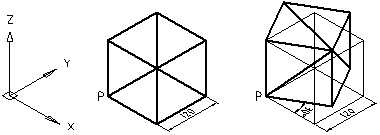
Ai_box command in AutoCAD – Create the net face of rectangular box
- Reference
This option is used to rotate the face of rectangular box around Z axis with an angle in comparison with reference angle.
- Ai_box
Specify corner point of box: – Select the first corner P of the face of rectangular box
Specify length of box: 180 Enter length of the edge of rectangular box
Specify width of box or [Cube]: 160 – Enter width of the edge of rectangular box
Specify height of box: 100 – Enter height of the edge of rectangular box
Specify rotation angle of box about the Z axis or [Reference]: R
Specify the reference angle <0>: 30 – Enter reference angle
Specify the new angle or [Points] <0>: 90 – Enter new angle in comparison with reference angle

Good luck!
Thanks for reading!!!
You can see more useful writings about CAD… here
You can see more commands in AutoCAD… here