Cone command in AutoCAD – Create the cone solid
Advertisements
Cone command in AutoCAD – Create the cone solid
1. The way to call Cone command in AutoCAD
| Scroll down menu | Screen menu | Type command | Tool bar |
| Draw » Modeling » Cone | Draw2 » Solids » Cone | Cone | Modeling |
Cone command is to create 3D cone solid that its base cone line is circle or ellipse.
- Cone
Specify center point of base or [3P/2P/Ttr/Elliptical]: Specify a point as the center of base line of cone.
The cone is drawn following to base line and height of cone.
2. Create the cone solid – Define the center of base circle, radius and cone height
- Cone
Specify center point of base or [3P/2P/Ttr/Elliptical]: – Select O point as the center of base line of the cone.
Specify base radius or [Diameter] <30.0000>: 70- Enter the radius of base circle.
Specify height or [2Point/Axis endpoint/Top radius] <100.0000>: 150- Enter the height of the cone.
If you enter the height with plus value, the cone is created following to the plus direction of Z axis. If you enter the height with minus value, the cone is created following to the minus direction of Z axis of current coordinates system.

3. Create the cone solid – Define the center of base circle, diameter and cone height
- Cone
Specify center point of base or [3P/2P/Ttr/Elliptical]: – Select O point as the center of base line of the cone.
Specify base radius or [Diameter] <30.0000>: D¿
Specify diameter <140.0000>: 160 ¿ – Enter the diameter of base circle.
Specify height or [2Point/Axis endpoint/Top radius] <100.0000>: 150¿ – Enter the height of the cone; (picture 5.9c) or enter an option.
Cone command in AutoCAD – Create the cone solid
4. The options for entering the height
- Point
Define the height of the cone by distance between the selected points on screen. If you enter 2P (2Ppoint option), the next prompt line appears as follows:
Specify height or [2Point/Axis endpoint/Top radius]: 2P
Specify first point: – Specify the first point of the height.
Specify second point: – Specify the second point to define the distance of the height

Define the end point of the cone axis; the end point of the cone axis is S top of the cone and is also the center of the top face of the truncated cone. You can choose any point in 3D space for this end point, at the same time it also defines the height and the direction of the cone. If you enter A (Axis endpoint option), the next prompt line appears as follows:
Specify height or [2Point/Axis endpoint/Top radius]: A
Specify axis endpoint: Select S point as the cone top
- Top radius
Define the top radius of the cone to create the truncated cone.
Cone command in AutoCAD – Create the cone solid
- Cone
Specify center point of base or [3P/2P/Ttr/Elliptical]: – Select O1 point as the center of base line of the cone.
Specify base radius or [Diameter] <30.0000>: 80- Enter the radius of base circle of the cone.
Specify height or [2Point/Axis endpoint/Top radius] <100.0000>: T
Specify top radius <40>: 60 – Enter the radius of the top circle of the cone.
Specify height or [2Point/Axis endpoint] <150>: 140 – Enter the height of the cone following to the direction of Z axis.
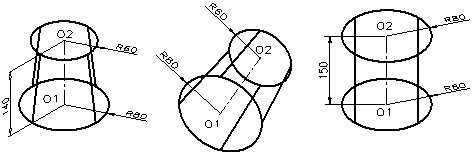
You can choose the direction of the axis of the truncated cone (Axis endpoint)
- Cone
Specify center point of base or [3P/2P/Ttr/Elliptical]: – Select O1 point as the center of base line of the cone.
Specify base radius or[Diameter]<80.0000>: 80 – Enter the radius of base circle of the cone.
Specify height or [2Point/Axis endpoint/Top radius] <36.7348>: T
Specify top radius <60.0000>: 60 – Enter the radius of the top circle of the cone.
Specify height or [2Point/Axis endpoint] <36.7348>: A
Specify axis endpoint: Drag following to a direction, enter a value or press any O2 position to define the end point of the top circle axis of the cone.
Cone command in AutoCAD – Create the cone solid
5. Create the cone solid – The base circle crosses 3 points (3P), the cone height
Create the cone with base circle across 3 points.
- Cone
Specify center point of base or [3P/2P/Ttr/Elliptical]: 3P
Specify first point: – Specify the first point (A)
Specify second point: – Specify the first point (B)
Specify third point: – Specify the third point (C)
Specify height or[2Point/Axis endpoint/Top radius] <150>: 170 – Enter the height.
6. Create the cone solid – The base circle crosses 2 points (2P), the cone height
Create the cone with base circle across 2 points which are 2 end points of the diameter.

- Cone
Specify center point of base or [3P/2P/Ttr/Elliptical]: 2P
Specify first end point of diameter: – Specify the first end point of diameter
Specify second end point of diameter: @180,0 Enter the second end point of diameter (B).
Specify height or [2Point/Axis endpoint/Top radius] <170>: 165 – Enter the height of the cone.
Cone command in AutoCAD – Create the cone solid
7. Create the cone solid – The base circle touches 2 objects (TTR), the cone height
Create the cone that has base circle with R radius touching 2 optional given objects.
- Cone
Specify center point of base or [3P/2P/Ttr/Elliptical]: Ttr
Specify point on object for first tangent: – Specify object as the first tangent of circle (d1).
Specify point on object for second tangent: – Specify object as the second tangent of circle (d2).
Specify radius of circle <60.9218>: 90 – Enter the radius of circle.
Specify height or [2Point/Axis endpoint/Top radius] <165>:180 – Enter the height of the cone.
8. Create the cone solid – The base line is ellipse (Elliptical) defined by 2 end points of an axis and the end point of the rest axis half, the cone height
- Cone
Specify center point of base or [3P/2P/Ttr/Elliptical]: E ¿
Specify endpoint of first axis or [Center]: – Specify the end point P1 of the first axis
Specify other endpoint of first axis: @200,0 – Enter the end point P2 of the first axis.
Specify endpoint of second axis: @0,70 – Enter the end point P3 of the second axis in comparison with O center of base line.
Specify height or [2Point/Axis endpoint/Top radius] <180>: 180 – Enter the height of the cone or enter an option or press ENTER to receive the default value of the height.
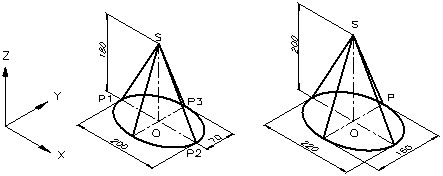
Cone command in AutoCAD – Create the cone solid
9. Create the cone solid – The base line is ellipse defined by the center, haft of length of an axis and the end point of the rest axis half, the cone height
- Cone
Specify center point of base or [3P/2P/Ttr/Elliptical]: E
Specify endpoint of first axis or [Center]: C – Specify the center optionally.
Specify center point: – Select O point as the center of base line of the cone.
Specify distance to first axis: 110 – Enter half of length of the first axis
Specify endpoint of second axis: @0,90 – Enter the end point P of the second axis in comparison with O center of base ellipse.
Specify height or [2Point/Axis endpoint/Top radius] <180>: 200 – Enter the height of the cone.
Thanks for reading!!!
You can see more useful writings about CAD… here
You can see more commands in AutoCAD… here
Advertisements