Summary for the most detailed methods to correct the error CAD file
Summary for the most detailed methods to correct the error CAD file
Sometimes, in the working process with CAD file, we get the problems such as power-out, virus in CAD file, or cannot open the error drawing “Unable to load this drawing file because it contains inrrect or corrupted information”
That really causes annoyance because sometime all working result is lost. Therefore, in this writing we will guide you to correct error CAD file.
1. Check backup CAD file ( file .bak)
- In general, when you save a CAD drawing, as default a backup of that file will be saved as files *.BAK(Tool>Options>Open and save> Create backup copy with each save)
- If the mark (V) has not yet been selected, you mark at that box. You should put time for AutoSaved about 3 – 5 minutes. The first step of restoring process is that you find *.BAK file corresponding to error file then rename to *.dwg
- (For example: our error is mbkc.dwg, there will be a backup file mbkc.bak). Then try opening, the file before problem will be reopened.

2. Recover command
- Recover command allows you to restore almost content of source file.
After typing the command, you lead the path to error file and wait for program running. After finishing, it will inform you how many errors are found and how many ones are corrected. In general, this manipulation will remove about 50-60% of common errors.
3. Use AUDIT command and PURGE command
- AUDIT command is to correct errors which cannot be corrected by Recover command in step 2, and continue to use PURGE command to clean rubbish objects, redundant objects(such as layer, block, rep…)
- After using the command, you both can limit errors on your CAD file and clean CAD file to limit errors of CAD file maximum.
4. Use INSERT command
- Sometimes you can use INSERT command to restore drawing, here we consider error file as a BLOCK to insert into other drawing.
- Restart ACAD to create a new drawing, type ddinsert command (Draw > Insert > Block) then delete all parameters in the appeared dialog box and mark at Explode section then press OK. ACAD will try inserting and exploding the error file at current drawing. If it is successful, you carry out again section 3.
5. Use Partial OPEN
- This method guarantees with higher rate of success but % rate of drawing is restored lower. As you know, ACAD divides drawing into layers to manage and manipulate easily. When file has error and cannot be opened, it is often because of some broken layers. ACAD allows you to open each separate layer by Partialopen command (File>Open>Partial Open). If it is successful, the following window will appear. Please note that the right frame will display layers in your drawing, you mark one by one each layer then Open, carry out again step 3 then Save as another drawing, then unite them into one. Therefore, you can remove error of layer.
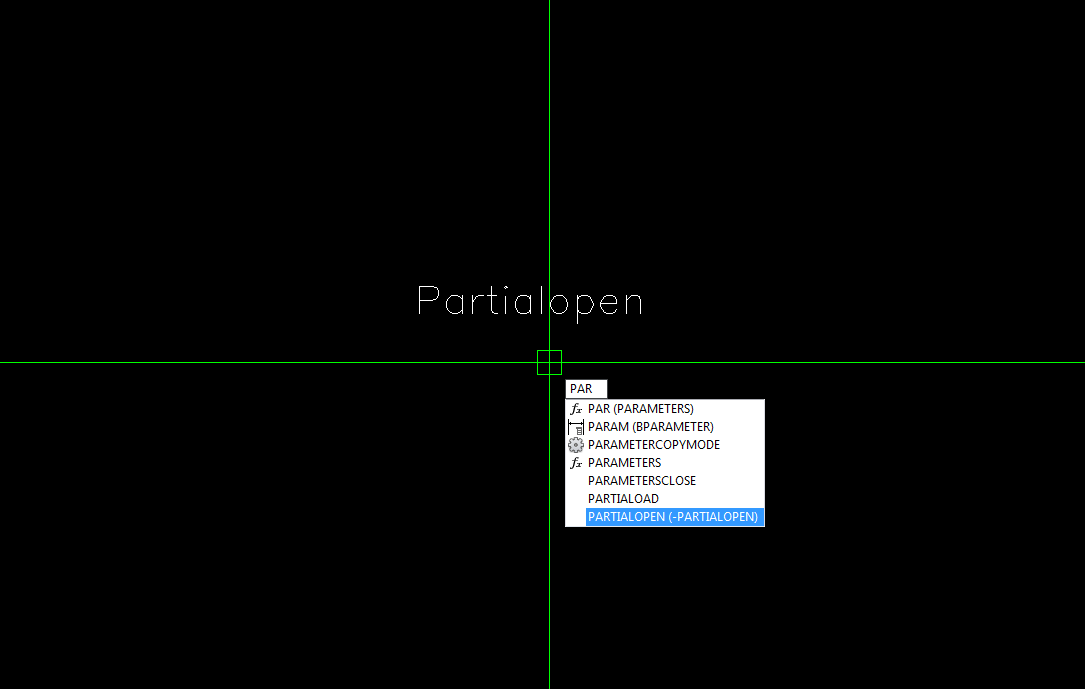
6. WBLOCK to extract drawing to block:
- If after you carry out Partial Open command or RECOVER command, AUDIT command is still not effective, you do as follows: Select all layers in drawing at regime: ON, THAWED, and UNLOCKED so that it can effect on all Layers. Then type WBLOCK and you select object to extract and name for block then press OK. Close current File (not SAVE) then reopen block.
7. Change to DXF file
- Got to CAD, open error file then press OK but once press ESC to cancel the first regeneration of drawing. If you can open, the notice will appear “You may want to practice this process with an undamaged file to get a sense of how to do this”. Next, you type DXFOUT command then fill File name and press OK and wait for a moment.
- Then you restart CAD to create new file, type DFXIN command to reopen the created DFX file. If it is successful, you save that file as DWG.
- Because each DXF File is a translation of DWF File to ASCII code. If it is not successful, you use Notepad to open DXF file and search anomalous codes (in comparison with the same files). You edit then save and reopen to check.
- *Note: The most effective method to prevent these losses is that you must always save the backup of date.
- Before restoring a drawing, you make a backup of error drawing, because in the process of restoring, it can cause variation of original drawing.
Good luck!