UCSman command in AutoCAD – Manage the user coordinate systems
Advertisements
UCSman command in AutoCAD – Manage the user coordinate systems
The way to call UCSman command in AutoCAD
| Scroll down menu | Screen menu | Type command | Tool bar |
| Tools » Named UCS… | TOOLS » UCSman | UCSman, Dducs | UCSII |
Display and edit the user coordinate systems (UCSs) which are defined and have not yet been named, save the named orthographic UCSs and specify UCS icons and settings for viewports.
After calling Ucsman command, UCS dialog box appears:

In this UCS dialog box, there are 3 tabs.
a) Named UCSs Tab
List UCSs and set up current UCS.
- Current UCS
Display name of current UCS. If UCS has not been saved and named, it is listed as UNNAMED.
- UCS Names List
List the coordinate systems which are defined in current drawing. If there are many viewports and many unnamed UCS settings, you just list unnamed UCS in current viewport.
- Set Current
Set up the selected coordinate system into current one (by click double the mouse at the name of axis system or right-click at the name of axis system then select Set Current).
- Details
- Display UCS Details dialog box (picture 2.19), where displays the date of UCS. You can see the details about the selected coordinate system by right-click at the name and then select Details.
Rename
To change the name of a coordinate system, you click the right mouse then select Rename. You cannot change the name of World UCS. You can rename an UCS by clicking double the mouse at the name in the list.
Delete
Click the right mouse at the name of the axis system then select Delete. You cannot delete World UCS.
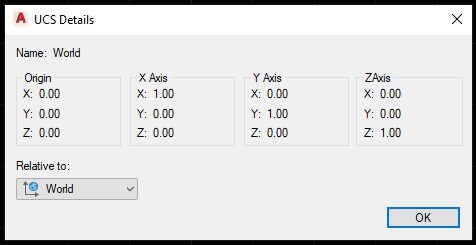
b) Orthographic UCSs Tab
When you choose this tab, the page appears:
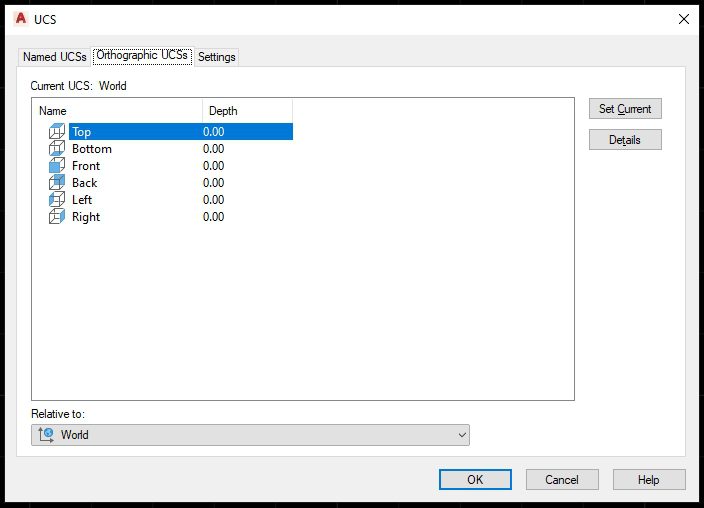
UCSman command in AutoCAD – Manage the user coordinate systems
Current UCS
Display the name of current UCS.
- Orthographic UCS Names
List 6 perpendicular coordinate systems as 6 basic projection planes which are defined in current drawing. The perpendicular coordinate systems are defined relatively in comparison with the determined UCS in the list “Relative To”.
- Relative To
Specify the base coordinate system to define the perpendicular coordinate systems. As default, WCS is the base coordinate system.
c) Settings Tab
When you choose this tab, new page appears. Display and edit UCS icon settings and the settings are saved with the viewport.
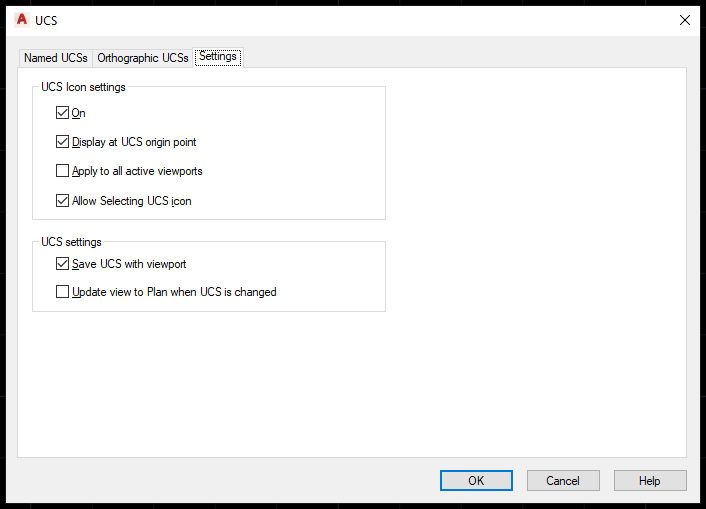
- UCS Icon Settings
Set up UCS icon display for current viewport.
On
Display UCS icon in current viewport.
Display at UCS Origin Point
Display UCS icon at the origin of current UCS in current viewport. If this option is deleted or the origin of UCS is invisible in the viewport, UCS icon is displayed at the left bottom corner of the viewport.
Apply to All Active Viewports
Use UCS icon settings for all activated viewports in current drawing.
- UCS Settings
Save UCS with Viewport
- Save the coordinate system setting together with the viewport.
Update View to Plan When UCS Is Changed
Store the plan projection when UCS in the viewport is changed.
Good luck!
Thanks for reading!!!
You can see more useful writings about CAD… here
You can see more commands in AutoCAD… here