Edge command – Control the display of 3DFace edges in AutoCAD
Advertisements
Edge command – Control the display of 3DFace edges in AutoCAD
1. The way to call Edge command in AutoCAD.
| Screen menu | Type command |
| Draw 2 » Sufaces » Edge | Edge |
Edge command is to hide or display the edges of 3Dface.
- Edge
Specify edge of 3dface to toggle visibility or [Display]: – Select the edges P4P1, P4P3, P4P5) of 3Dface to hide
Specify edge of 3dface to toggle visibility or [Display]: – At this moment, the edges P4P1, P4P3, P4P5 of 3Dface are hidden.

2. The options for Edge command in AutoCAD
- Display
This option is to display again the edges of 3Dface which are hidden.
- Edge
Specify edge of 3dface to toggle visibility or [Display]: D¿
Enter selection method for display of hidden edges [Select/All] <All>: Enter selection method to display the hidden edges
- All
Display all hidden edges of 3Dfaces in drawing; they will be selected automatically in the shape of dash.
If you want to make the edges of 3Dface visible one more time, you have to select each edge by the pointer to display it.
- Edge
Specify edge of 3dface to toggle visibility or [Display]: D¿
Enter selection method for display of hidden edges [Select/All] <All>: A ¿ – At this moment, all 3 hidden edges of 3Dface are displayed in the shape of dash.
** Regenerating 3DFACE objects…done.
- Specify edge of 3dface to toggle visibility or [Display]: – Select 3 dash edges P4P1, P4P3, P4P5 to display.
- Specify edge of 3dface to toggle visibility or [Display]: – At this moment, the edges P4P1, P4P3, P4P5 of 3Dface are displayed.
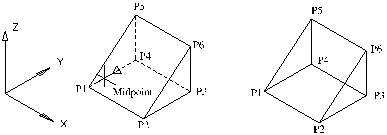
- Select
This option is used to select the hidden edges of 3Dface to display them.
- Edge ¿
– Specify edge of 3dface to toggle visibility or [Display]: D¿
– Enter selection method for display of hidden edges [Select/All] <All>: S ¿
– Select objects: Select the visible edges of 3D face to display the hidden parts.
– Select objects: Press Enter, the selected hidden edges of 3Dface will be displayed in the shape of dash (picture 4.4a) and the following prompt line appears:
– Specify edge of 3dface to toggle visibility or [Display]: Select the dash to display.

Good luck!
Thanks for reading!!!
You can see more useful writings about CAD… here
You can see more commands in AutoCAD… here
Advertisements