How to use appload command – Command to Load/ Unload applications in CAD
Advertisements
Appload command is to Load / Unload applications when starting in AutoCAD
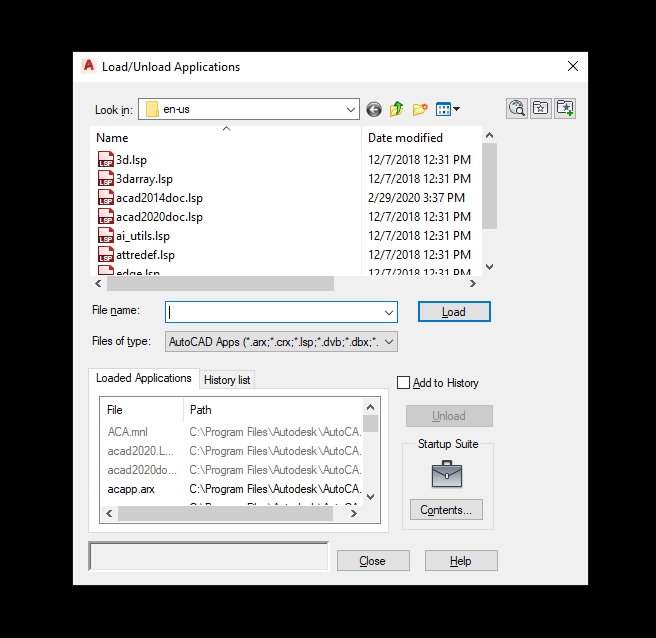
List of choices
Load
- To load or reload applications, lisp cad,… which are chosen in list file or in History list.
If you choose file which was loaded, LOAD function will reload that file. You can not Reload ObjectARX application. In this case, you need to Unload ObjectARX application, then reload.
Note: Load as the above way you can use immediately. However, you must reload to use for next times.
Loaded Applications
- Show the list of loaded files arranged according to the order of the ABC character board.
You can drag and drop files from any folder to this file list.
You can unload file in this file list by selecting the file to remove, then press at “Unload”
History List
Show the history of lisps, loaded applications in using process with choice Add to History

Contents
Show the history of lisps, loaded applications in Startup Suite. When you press in section Contents, Startup Suite will appear.

Startup Suite
In the Startup Suite list, the list of applications was loaded in your AutoCAD program.
Good luck!
Thanks for reading!!!
You can see more useful writings about CAD… here
Advertisements