Dimension Break command in Autocad – Create the space for dimension line
Dimension Break command in Autocad – Create the space for dimension line
1. The way to call Dimension Break command in Autocad
| Enter from keyboard | Select from Menu | Icon |
| DIMBREAK | Dimension\ Dimension Break |
2. Meaning of the command
- DIMENSION BREAK command is to create the space for the intersecting dimension lines.
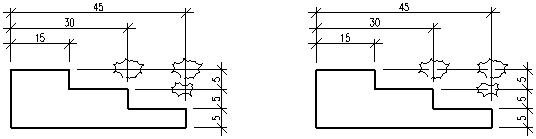
 3. Diagram for carrying out the command
3. Diagram for carrying out the command
 4. Explain the command statement.
4. Explain the command statement.
| Command statement | Explanation |
| Command: | Call the command -> Enter |
| Select dimension to add/remove break or [Multiple]: | Click to select the dimension line |
| Select object to break dimension or [Auto/ Manual/ Remove]<Auto>: | Select the choice to create the space or enrer to complete the command |
5. The choices.
- Multiple: To select many dimension lines at the same time.
Command: DIMBREAK -> Enter. or click to select the icon on Dimension tool bar.
Specify first leader point, or [Settings] <Settings>: Enter S -> Enter. the dialog box Leader Sittings appears.
Select dimension to add/remove break or [Multiple]: M -> Enter.
Select dimensions: Select the dimension line.
Select dimensions: Continue to select the dimension lines or press enter to complete.
Select object to break dimensions or [Auto/Remove] <Auto>: Press enter to complete the command.
Good luck!
Thanks for reading!!!
You can see more useful writings about CAD… here
You can see more commands in AutoCAD… here