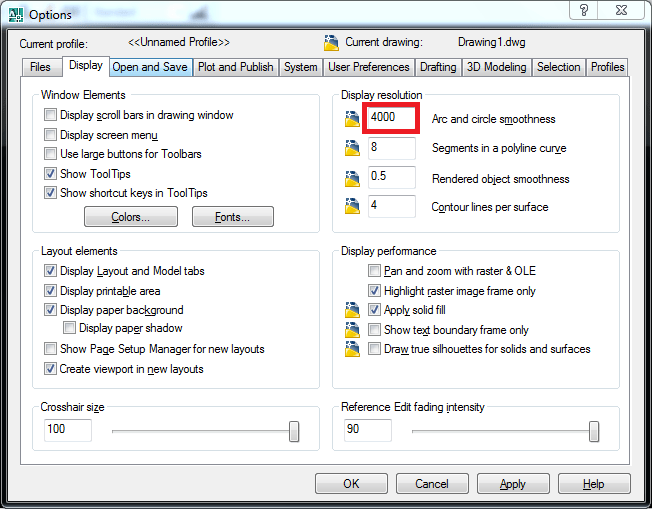Making the drawing strokes smooth in AutoCAD
Making the drawing strokes smooth in AutoCAD
Making the drawing strokes smooth in AutoCAD (increasing the smoothness of drawing strokes in cad): When drawing the arc or circle, generally after completing, there is no problem with drawing strokes, but after zoom, the object will turn into the type of broken lines, not the circle or arc that we want. If you do not increase the smoothness of drawing strokes to make them turning into the smooth arc or lines, it causes the difficulty for the drawing reader when the drawing is printed on paper. It also shows lack of professionalism of drawer.
In this writing, we will introduce you 2 methods to overcome the above situation:
Method 1:
Command : Op ↵ => The dialog box “Options” appears. You choose the item “display” => Look at “display resolution”. In box “Arc and circle smoothness”, you see the default of 1000 to increase the smoothness, you enter the bigger value => for example, we enter 4000
Method 2: (it is faster and we usually use when printing)
Command : Re ↵ => the circle turn into plain.
Good luck!
Thanks for reading!!!
You can see more useful writings about CAD… here
You can see more commands in AutoCAD… here